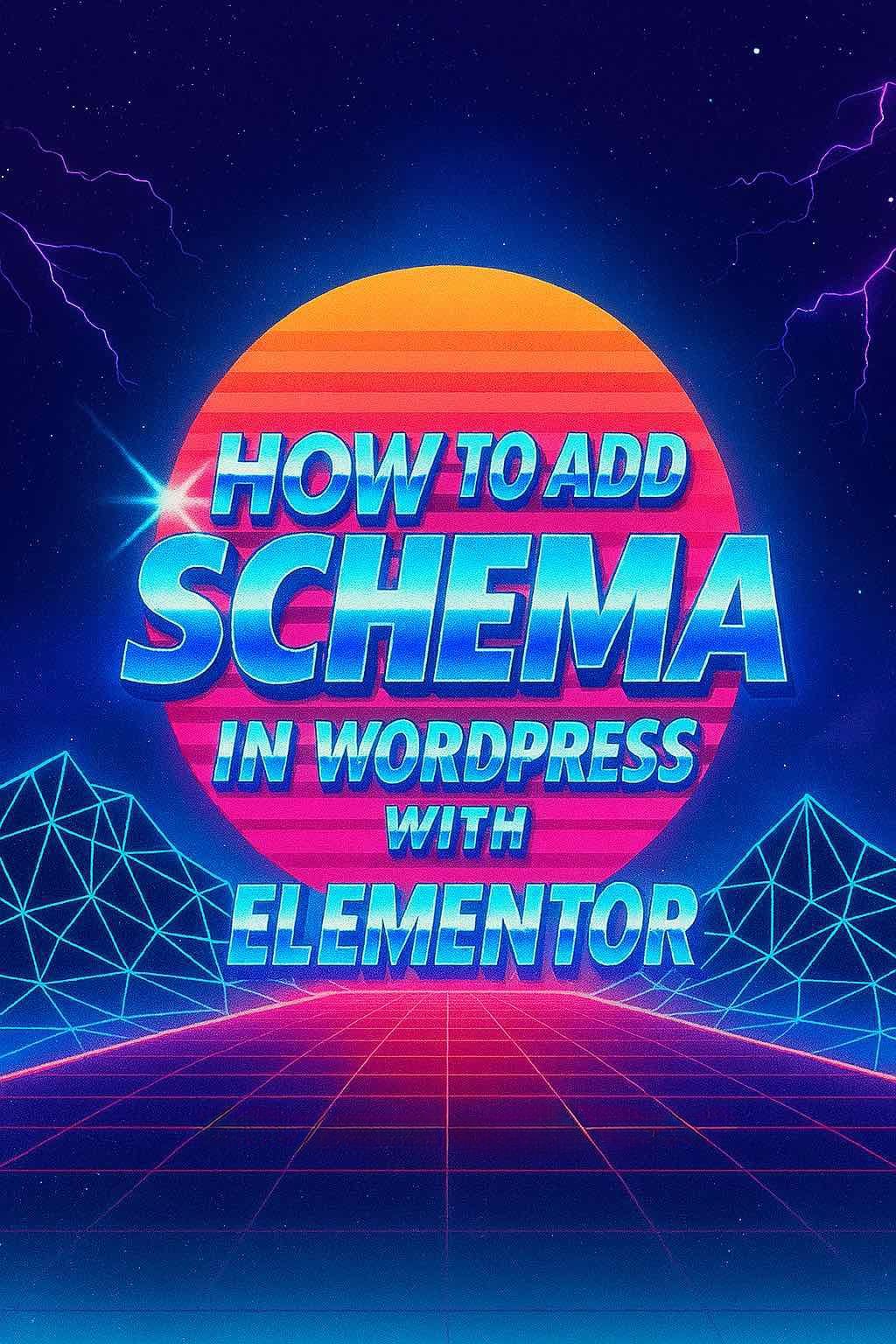
Schema markup (also called structured data) helps search engines better understand the content on your website. When implemented correctly, it can boost your SEO and even lead to rich snippets like star ratings, FAQs, or event details showing directly in Google search results.
If you’re using WordPress with Elementor, you have a few options for adding schema—either manually or with the help of plugins. In this post, we’ll break down both approaches so you can choose the best one for your website.
What Is Schema Markup?
Schema markup is a form of code—usually in JSON-LD format—that you add to your site to help search engines identify what your content is about. It doesn’t change how your site looks, but it can significantly affect how your pages are indexed and displayed in search results.
For example, you can add schema for:
- Articles
- Products
- Local businesses
- Events
- FAQs
- Reviews
If you want your website to stand out and communicate clearly with Google, schema is worth the effort.
Manual Schema Implementation with Elementor
Adding schema manually gives you more control and keeps your site lightweight (no extra plugins). Here’s how to do it:
1) Create the JSON-LD Schema Code
You can write your own schema or use tools like Merkle’s Schema Generator to build it. Make sure you select the right type of schema based on your content (e.g., Local Business, Product, FAQ).
2) Add Schema Code to Your Page Using Elementor
In Elementor, you can inject the JSON-LD code in the page’s header by using the following method:
- Open the page with Elementor
- Click the gear icon (bottom left) to open Page Settings
- Go to the Advanced tab
- Paste your JSON-LD script into the Custom Code (Header) section or use a plugin like “Header, Footer & Blocks for Elementor” to inject it
Wrap the code like this:
<script type="application/ld+json">
{
"@context": "https://schema.org",
"@type": "LocalBusiness",
"name": "Graticle Design",
"url": "https://graticle.com",
"address": {
"@type": "PostalAddress",
"streetAddress": "1603 Larch St, Unit 1353",
"addressLocality": "Longview",
"addressRegion": "WA",
"postalCode": "98632",
"addressCountry": "US"
},
"telephone": "(360) 450-3711"
}
</script>
Don’t forget to test your schema using Google’s Rich Results Test.
Adding Schema Using Plugins
If you’d rather not mess with code or you want to scale schema across multiple pages, plugins are a solid option. Here are some trusted schema plugins that play well with WordPress and Elementor:
1) Rank Math SEO
Rank Math comes with built-in schema support. It lets you assign schema types to pages, posts, or custom post types and even create custom schema templates. Great for local business, article, product, and service schemas.
2) Schema & Structured Data for WP & AMP
This plugin supports over 35 schema types and lets you set rules to display schema on specific content types. It’s developer-friendly and allows for conditional logic.
3) SEOPress
Another SEO plugin with strong schema capabilities. It works well with Elementor and includes structured data options like breadcrumbs, reviews, and videos. It even supports WooCommerce.
4) Elementor Pro (with limited schema)
Elementor Pro has native support for some schema types like FAQ and How-To blocks. If you’re building out a page with those widgets, Google can pick up the structured data without any extra plugins.
When to Use Manual vs. Plugin-Based Schema
Both methods are valid, but each has its place. Here’s a quick comparison:
| Manual Schema | Plugin-Based Schema |
|---|---|
| More control | Faster implementation |
| No extra plugins | Easier to scale site-wide |
| Requires coding knowledge | No coding required |
| More room for errors | Fewer mistakes, guided setup |
Best Practices for Structured Data
- Always validate your schema with Google’s Rich Results Test
- Only use schema types relevant to your content
- Don’t spam schema—Google can penalize misuse
- Keep your business info consistent across your website and schema
- If you update your content, update your schema too
Real-World Example
Let’s say you run a local business in Longview and want to increase visibility in search. Adding a LocalBusiness schema can help show your location, hours, and contact info in Google. If you’re already using Elementor, it takes just a few extra minutes to paste this schema into your homepage manually or set it globally with a plugin like Rank Math.
Need Help Adding Schema to Your Website?
If you want schema added but don’t want to worry about code or plugins breaking things, we’ve got your back. At Graticle Design, we help businesses implement structured data the right way—clean, accurate, and tailored to your goals.
Reach out if you’d like us to review your site and add schema that helps your business show up better in Google.





