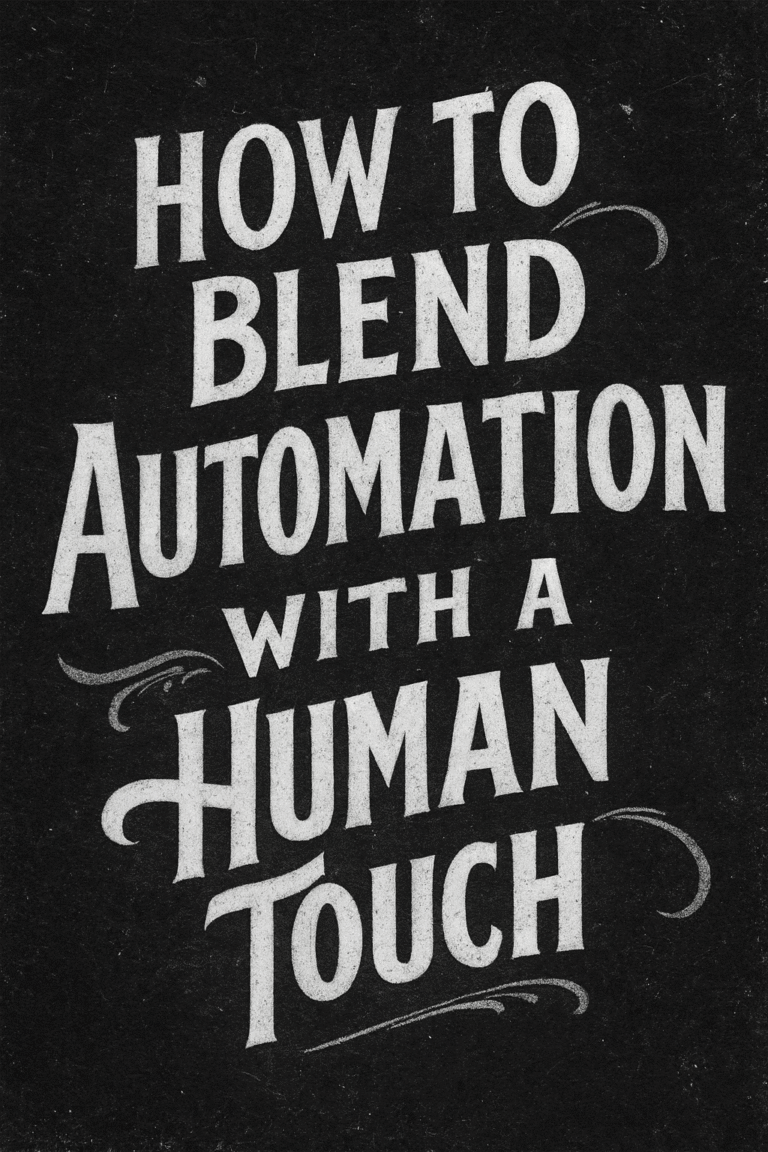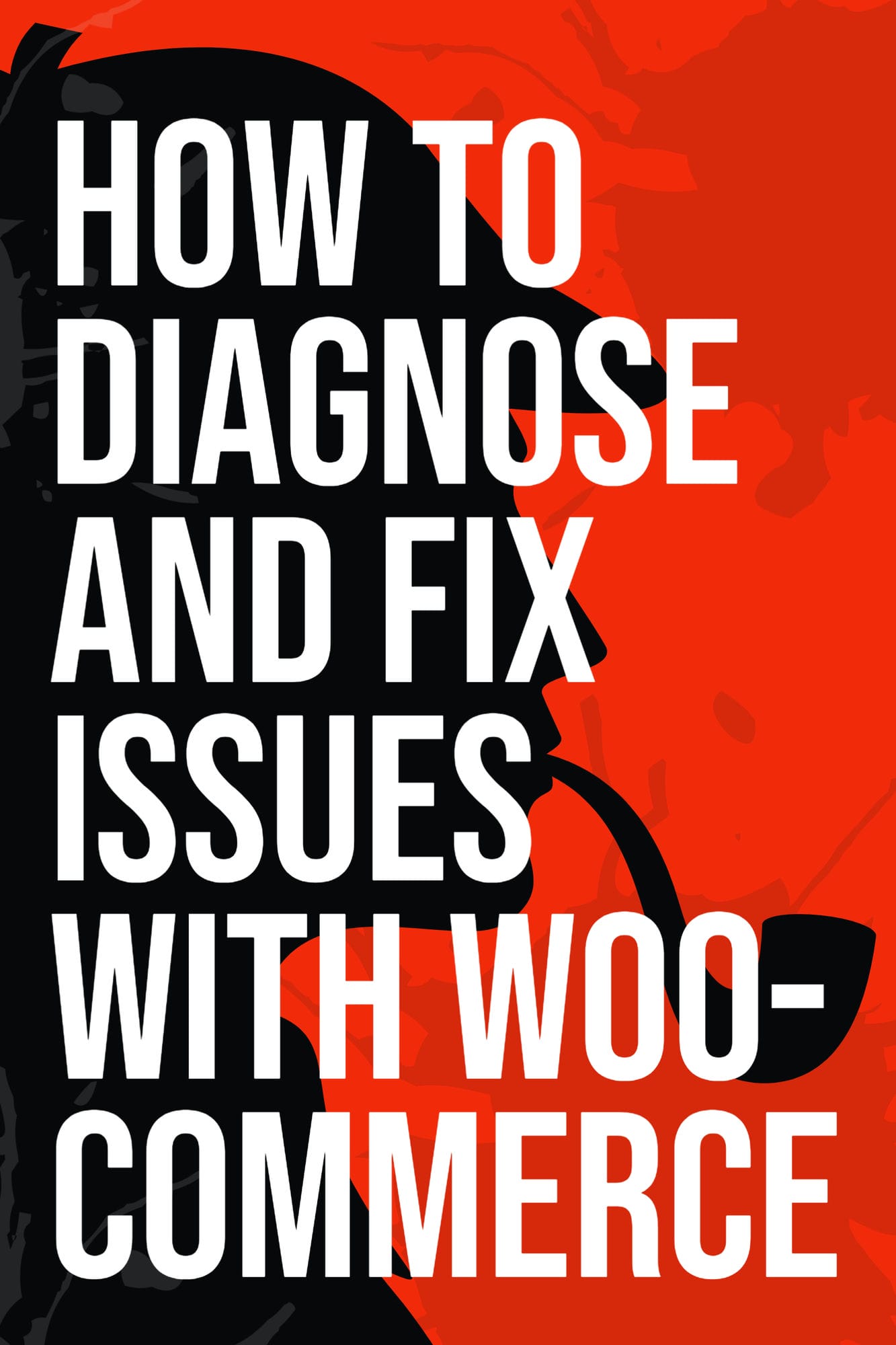
If you are using WooCommerce to power your online store, then you need to be aware of the different issues that can arise and how to fix them. In this blog post, we will walk you through the process of diagnosing and fixing common WooCommerce issues. We’ll cover everything from plugin conflicts to checkout problems. So, whether you are a new WooCommerce user or an experienced pro, this post has something for you!
What is WooCommerce?
WooCommerce is a plugin for WordPress that turns your site into an online store. It’s one of the most popular eCommerce platforms on the web, powering over 30% of all online stores. WooCommerce is packed with features and has a huge community of developers who create themes and plugins to extend its functionality.
Why Use WooCommerce?
WooCommerce is a great choice for anyone looking to set up an online store. It’s easy to use, yet packed with features. Plus, there is a huge community of developers who create themes and plugins to extend its functionality. If you are already using WordPress, then adding WooCommerce is a no-brainer!
How do I diagnose issues with WooCommerce?
If you’re experiencing issues with WooCommerce, the first step is to check the System Status report. This report will tell you if there are any problems with your WordPress installation, your server settings, or your WooCommerce settings. If any of these things are causing problem, the System Status report will give you instructions on how to fix them.
If the System Status report doesn’t help you solve your problem, the next step is to check the WooCommerce support forums. The forums are a great place to ask questions and get help from other WooCommerce users.
If you’re still having trouble, you can contact a WooCommerce web design company like ours!
What Are the Most Common WooCommerce Issues?
Now that we’ve covered the basics, let’s take a look at some of the most common WooCommerce issues. We’ll start with plugin conflicts, as they are one of the most common problems people face.
Plugin Conflicts
One of the most common WooCommerce issues is plugin conflicts. These can occur when two or more plugins are trying to do the same thing, or when one plugin is not compatible with another.
The first step in diagnosing plugin conflicts is to identify which plugins are causing the problem. This can be done by temporarily deactivating all plugins except for WooCommerce and then checking to see if the issue persists. If it does, then you know that the problem is not with a plugin. If the issue goes away, then you can start reactivating plugins one at a time until you find the culprit. Once you have identified the conflict, there are a few different ways to fix it. The first is to contact the plugin developer and ask them to update their plugin. The second is to find a compatible plugin that does the same thing. And the third is to code a fix yourself.
Update WordPress & Plugins
Another common WooCommerce issue is outdated software. WordPress and WooCommerce are constantly being updated with new features and security fixes. It’s important to keep your site up-to-date to make sure you have the latest security patches and access to new features. The easiest way to do this is to enable automatic updates in WordPress. You can also manually update WordPress and WooCommerce by going to the Updates page in your WordPress admin area. Simply click the “Update Now” button next to each update.
Check for Theme Conflicts
If you are using a custom WooCommerce theme, then it’s possible that the theme is causing conflicts with WooCommerce. The best way to diagnose this is to temporarily switch to a default WordPress theme like Twenty TwentyOne and see if the issue persists. If it does, then you know that the problem is with your theme. The next step is to contact the theme developer and ask them to fix the problem.
Checkout Problems
Another common WooCommerce issue is checkout problems. These can occur for a variety of reasons, but the most common one is an incorrect setting in the WooCommerce settings.
The first step in diagnosing checkout problems is to go to the WooCommerce settings and check the “Checkout” tab. Make sure that all of the fields are correctly filled out and that there are no errors. If everything looks good, then the next step is to contact your payment processor and make sure that they are not experiencing any issues. If the problem persists, then you may need to ask for help from a WooCommerce expert.
Common Errors
There are a few common errors that can occur with WooCommerce. The most common one is the “White Screen of Death.” This error occurs when WordPress cannot load WooCommerce due to a fatal error. When this happens, you will see a white screen instead of the normal WordPress admin interface.
The first step in fixing this error is to identify the plugin that is causing it. This can be done by deactivating all plugins and then activating them one at a time until you find the culprit. Once you have found the plugin, you can either contact the developer and ask them to update it, or you can find a compatible plugin that does the same thing.
Another common error is the “500 Internal Server Error.” This error occurs when there is a problem with the server that is hosting your website. The first step in fixing this error is to contact your host and ask them to check the server logs. If they are unable to find the problem, then you may need to ask for help from a WooCommerce expert.
SEO Problems
WooCommerce is not SEO-friendly out of the box. However, there are a few things you can do to improve your WooCommerce store’s SEO.
The first thing you need to do is install the SEO Framework plugin. This plugin will help you optimize your website for the search engines. The next thing you need to do is make sure that your permalinks are set up correctly. Go to the WooCommerce settings and click on the “Permalinks” tab. Make sure that the “Product category base” field is empty.
If you are still having SEO problems, then you may need to ask for help from a WooCommerce expert.
Database Connection Error
If you are seeing a “database connection error” when trying to access your WooCommerce store, then the first thing you need to do is check your wp-config.php file. Make sure that the database name, username, and password are all correct. If they are, then the next step is to contact your host and ask them to check the server logs. If they are unable to find the problem, then you may need to ask for help from a WooCommerce expert.
WooCommerce Speed
One of the most common complaints about WooCommerce is that it is slow. This can be caused by a number of factors, but the most common one is a plugin conflict. As we mentioned earlier, plugin conflicts can occur when two or more plugins are trying to do the same thing, or when one plugin is not compatible with another.
The first step in diagnosing plugin conflicts is to identify which plugins are causing the problem. This can be done by temporarily deactivating all plugins except for WooCommerce and then checking to see if the issue persists. If it does, then you know that the problem is not with a plugin. If the issue goes away, then you can start reactivating plugins one at a time until you find the culprit. Once you have identified the conflict, there are a few different ways to fix it. The first is to contact the plugin developer and ask them to update their plugin. The second is to find a compatible plugin that does the same thing. And the third is to code a fix yourself.
Another common cause of slow WooCommerce websites is poor hosting. If your website is on a shared host, then it is likely that your server is not configured properly for WooCommerce. The first step in fixing this problem is to contact your host and ask them to check the server logs. If they are unable to find the problem, then you may need to ask for help from a WooCommerce expert.
Image Issues
Another common issue with WooCommerce is image issues. This can happen for a variety of reasons, but the most common one is that the images are not configured correctly. The first step in diagnosing image issues is to go to the WooCommerce settings and check the “Image” tab. Make sure that all of the fields are correctly filled out and that there are no errors. If everything looks good, then the next step is to contact your hosting provider and ask them to check the server logs.
Incorrect Settings
One of the most common issues with WooCommerce is incorrect settings. This can happen for a variety of reasons, but the most common one is when someone accidentally changes a setting that they do not understand. The first step in diagnosing this issue is to go to the WooCommerce settings and check the “Checkout” tab. Make sure that all of the fields are correctly filled out and that there are no errors. If everything looks good, then the next step is to contact your payment processor and make sure that they are not experiencing any issues. If the problem persists, then you may need to ask for help from a WooCommerce expert.
Redirect Loops
A redirect loop is when a customer is redirected to a page that does not exist. This can happen for a variety of reasons, but the most common one is when someone accidentally changes the “Shop Page” setting in WooCommerce. The first step in diagnosing this issue is to go to the WooCommerce settings and check the “Shop Page” setting. Make sure that it is pointing to the correct page. If it is not, then you will need to change it. The next step is to contact your hosting provider and ask them to check the server logs. If the problem persists, then you may need to ask for help from a WooCommerce expert.
Caching Issues
Another common issue that can occur with WooCommerce is caching issues. This can happen for a variety of reasons, but the most common one is when someone accidentally clears the cache while they are making changes to their website. If this happens, then you will need to contact your host and ask them to clear the cache for you. If the problem persists, then you may need to ask for help from a WooCommerce expert.
SSL Issues
SSL issues can also occur with WooCommerce. This can happen for a variety of reasons, but the most common one is when someone accidentally installs an SSL certificate on their website without understanding how it works. If this happens, then you will need to contact your host and ask them to remove the SSL certificate for you. If the problem persists, then you may need to ask for help from a WooCommerce expert.
Common Server Errors
There are a few common server errors that can occur with WooCommerce.
500 Error: This error means that there is a problem with the server. The first step in diagnosing this issue is to contact your host and ask them to check the server logs. If they are unable to find the problem, then you may need to ask for help from a WooCommerce expert.
502 Error: This error means that there is a problem with the gateway. The first step in diagnosing this issue is to contact your payment processor and make sure that they are not experiencing any issues. If the problem persists, then you may need to ask for help from a WooCommerce expert.
503 Error: This error means that the server is currently unavailable. The first step in diagnosing this issue is to contact your host and ask them to check the server logs. If they are unable to find the problem, then you may need to ask for help from a WooCommerce expert.
Common PHP Settings
There are a few common PHP settings that can cause issues with WooCommerce.
The first step in diagnosing this issue is to contact your host and ask them to check the server logs. If they are unable to find the problem, then you may need to ask for help from a WooCommerce expert.
memory_limit: This setting determines how much memory a script is allowed to use. If this setting is too low, then WooCommerce will not be able to function properly.
upload_max_filesize: This setting determines the maximum size of an uploaded file. If this setting is too low, then you will not be able to upload images or other files to your website.
post_max_size: This setting determines the maximum size of a post. If this setting is too low, then you will not be able to add products or other content to your website.
Conclusion
If you are experiencing any of the issues that we have covered in this post, don’t worry! We are here to help. Our team of experts is experienced in diagnosing and fixing WooCommerce problems quickly and efficiently. Contact us today for a free consultation, and let us help you get your online store back up and running smoothly. Call (360) 450-3711
—
WooCommerce Frequently Asked Questions
How to collect payments with WooCommerce?
WooCommerce is a popular ecommerce platform that allows you to sell products and services online. If you’re having issues with collecting payments through WooCommerce, there are a few things you can do to troubleshoot the problem.
First, check to see if your payment gateway is set up correctly. You can do this by going to WooCommerce > Settings > Checkout. If you’re using a popular gateway like PayPal, you should see their logo under the Enabled Gateways section.
If your gateway is correctly configured, the next step is to make sure that your credit card processor is working properly. You can contact your processor to troubleshoot any issues.
What are the most popular payment gateway options for WooCommerce?
There are a few different payment gateway options that are popular among WooCommerce users. Some of the most popular options include PayPal, Stripe, and Authorize.net.
How do I set up shipping with WooCommerce?
There are a few different ways to set up shipping with WooCommerce. You can use the built-in shipping options, or you can use an external shipping service.
If you’re using the built-in shipping options, you’ll need to go to the WooCommerce settings page and configure your shipping zones and rates. Once you’ve done that, you can start setting up your shipping options.
If you’re using an external shipping service, you’ll need to sign up for an account with the service and then follow their instructions for setting up WooCommerce shipping. Once you’ve done that, you can start setting up your shipping options.
Can you collect tax with WooCommerce?
The answer is yes, you can definitely collect tax with WooCommerce. There are a few different ways to do it, but the easiest way is to use one of the many plugins that are available.
There are a few things to keep in mind when collecting taxes with WooCommerce. First of all, you need to make sure that you have the correct tax rate set up. The second thing to keep in mind is that you need to make sure that your customers are actually being charged the correct amount of tax.
If you’re not sure how to set up the tax rates, or if you’re not sure how to calculate the right amount of tax, you can contact a WooCommerce developer like us, and we can help you out.
I have more questions about WooCommerce!
If you have more questions about WooCommerce, feel free to contact us. We’re always happy to help out our clients with their WooCommerce questions. Call (360) 450-3711.