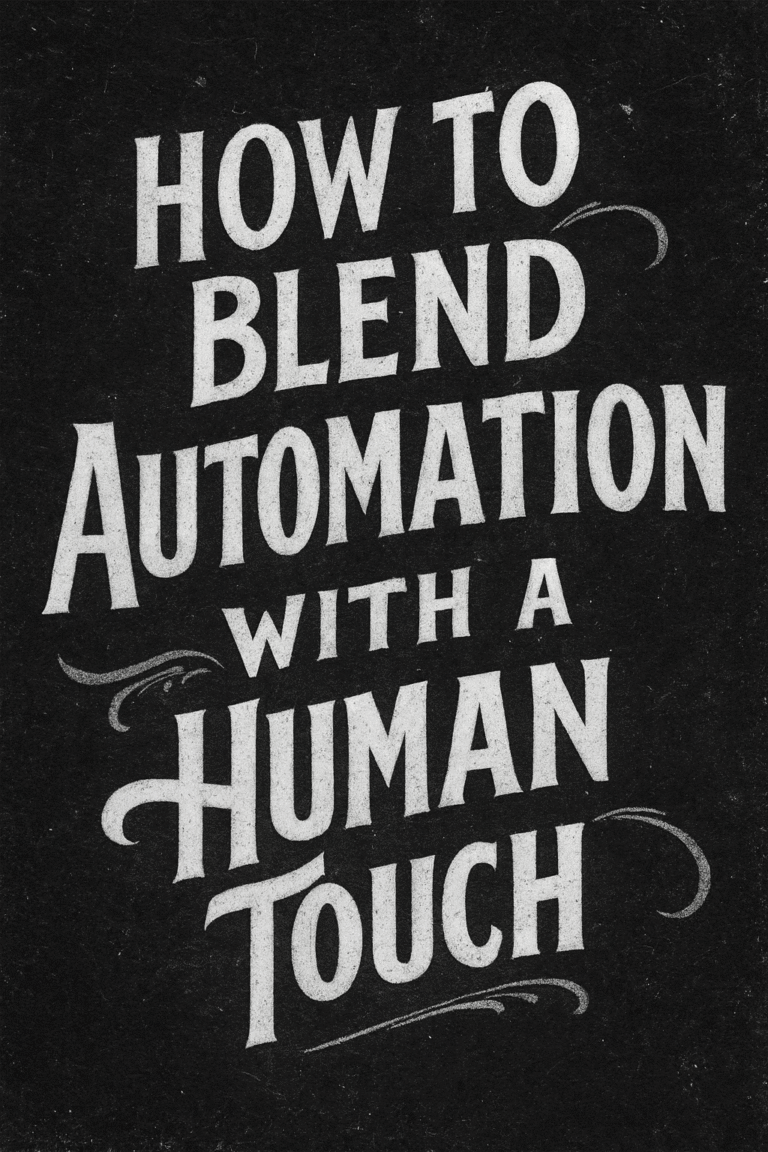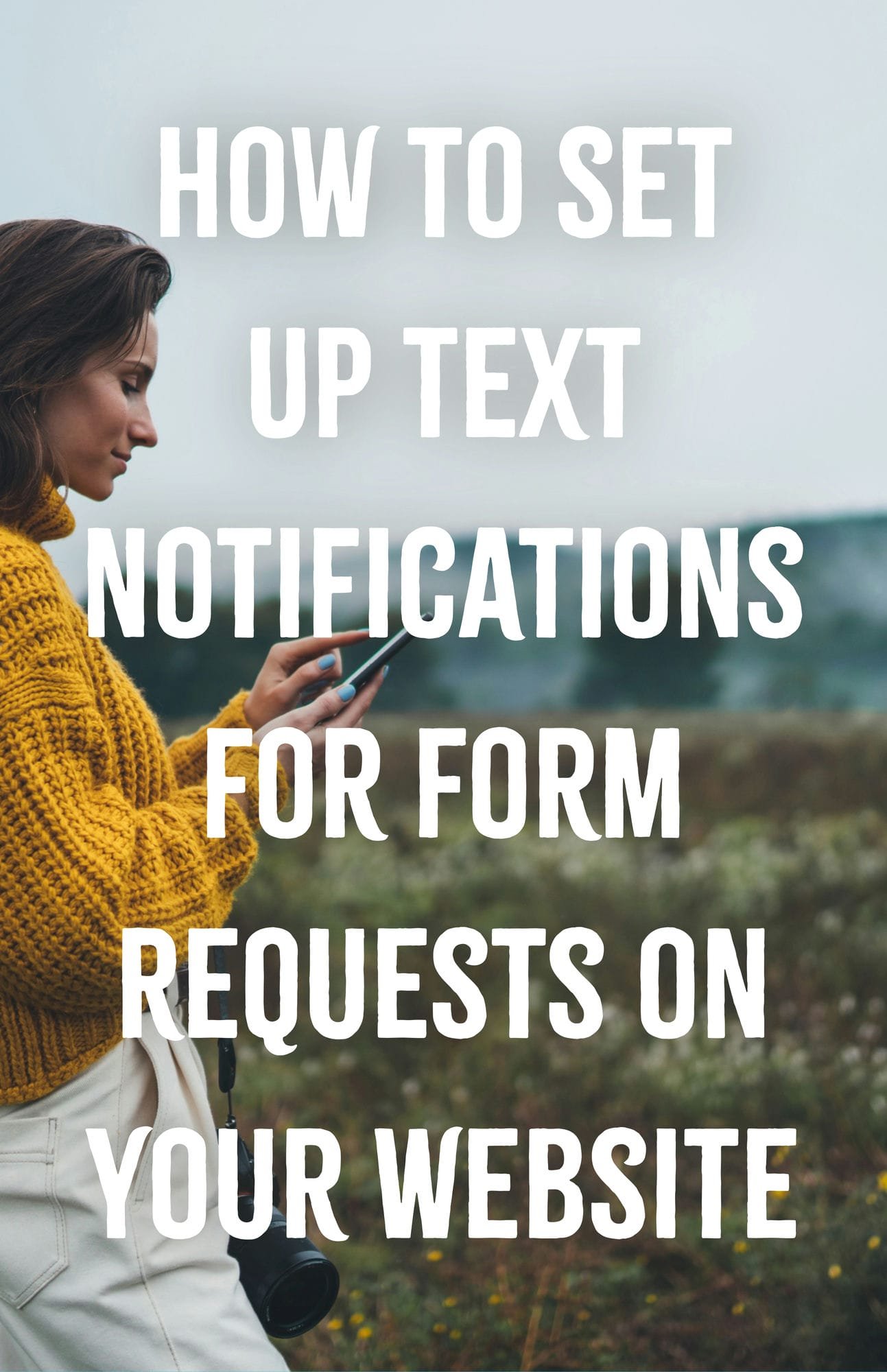
Engaging your audience and potential customers requires timely communication. By setting up text (SMS) notifications for form submissions on your website, you can stay responsive to incoming inquiries. This guide will walk you through the process of integrating text notifications using WordPress, Gravity Forms, and Twilio.
Why Use Text Notifications?
- Immediate Alerts: Get instant notifications when someone fills out a form on your website.
- Improved Response Time: Quickly respond to inquiries, boosting customer satisfaction.
- Convenience: Receive alerts directly on your mobile device, no matter where you are.
What You’ll Need
- WordPress Website: The content management system (CMS) where your site is hosted.
- Gravity Forms Plugin: A powerful WordPress plugin for creating custom forms.
- Twilio Account: A service that allows you to send and receive SMS messages programmatically.
- Gravity Forms Twilio Add-On: An extension that integrates Twilio with Gravity Forms.
Step-by-Step Guide
Step 1: Install and Activate Gravity Forms
If you haven’t already installed Gravity Forms, follow these steps:
- Purchase Gravity Forms License:
- Visit the Gravity Forms website and choose a suitable license.
- Download the Plugin:
- After purchasing, download the Gravity Forms plugin ZIP file.
- Upload to WordPress:
- Log in to your WordPress dashboard.
- Navigate to Plugins > Add New > Upload Plugin.
- Upload the Gravity Forms ZIP file and click Install Now.
- Activate the Plugin:
- Click Activate Plugin after the installation is complete.
Step 2: Install the Gravity Forms Twilio Add-On
- Access Add-Ons:
- In your WordPress dashboard, go to Forms > Add-Ons.
- Find Twilio Add-On:
- Scroll down to locate the Twilio Add-On.
- Install and Activate:
- Click Install and then Activate once the installation is finished.
Note: You may need an appropriate Gravity Forms license that includes access to the Twilio Add-On.
Step 3: Set Up a Twilio Account
- Sign Up for Twilio:
- Visit the Twilio website and create an account.
- Verify Your Phone Number:
- Twilio will require phone verification during the sign-up process.
- Get Twilio Credentials:
- After logging in, navigate to the Twilio Console to find your Account SID and Auth Token.
- Purchase a Twilio Phone Number:
- Ensure the number supports SMS capabilities.
Step 4: Configure Twilio Settings in Gravity Forms
- Access Twilio Settings:
- In WordPress, go to Forms > Settings > Twilio.
- Enter Twilio Credentials:
- Input your Account SID, Auth Token, and Twilio Phone Number.
- Save Settings:
- Click Save Settings to apply the configuration.
Step 5: Create or Edit a Form
- Create a New Form:
- Navigate to Forms > New Form.
- Add Necessary Fields:
- Include fields like Name, Email, Phone Number, and Message as needed.
Step 6: Set Up Twilio Feed for the Form
- Access Form Settings:
- Go to Forms > Forms and select your form.
- Click on Settings > Twilio.
- Add a New Feed:
- Click Add New to create a Twilio feed.
- Configure Feed Settings:
- Name: Give it a recognizable name (e.g., “Form Submission SMS Alert”).
- To Number: Enter your mobile number (in E.164 format, e.g., +1234567890).
- From Number: Select your Twilio number.
- Message: Craft the SMS content. Use merge tags to include form data (e.g., {Name}, {Email}).
- Conditional Logic (Optional):
- Set conditions if you want to send SMS only for specific submissions.
- Save Feed:
- Click Update Settings to save the feed.
Step 7: Test the Setup
- Preview the Form:
- Use Forms > Preview to view your form.
- Submit a Test Entry:
- Fill out the form with test data and submit.
- Check for SMS Notification:
- Verify that you receive the SMS notification on your mobile device.
Tips and Best Practices
- Use Secure Credentials: Keep your Twilio Auth Token secure. Do not share it publicly.
- Monitor Usage: Keep an eye on your Twilio usage to manage costs effectively.
- Compliance: Ensure you comply with SMS messaging regulations, especially if sending messages to users.
- Custom Notifications: Tailor your SMS content to include the most critical information for quick reference.
Need Assistance?
If you have questions or need help with the setup, don’t hesitate to reach out to us at Graticle Design. We’re here to make your website more efficient and user-friendly.
Contact us today to optimize your website’s communication channels.