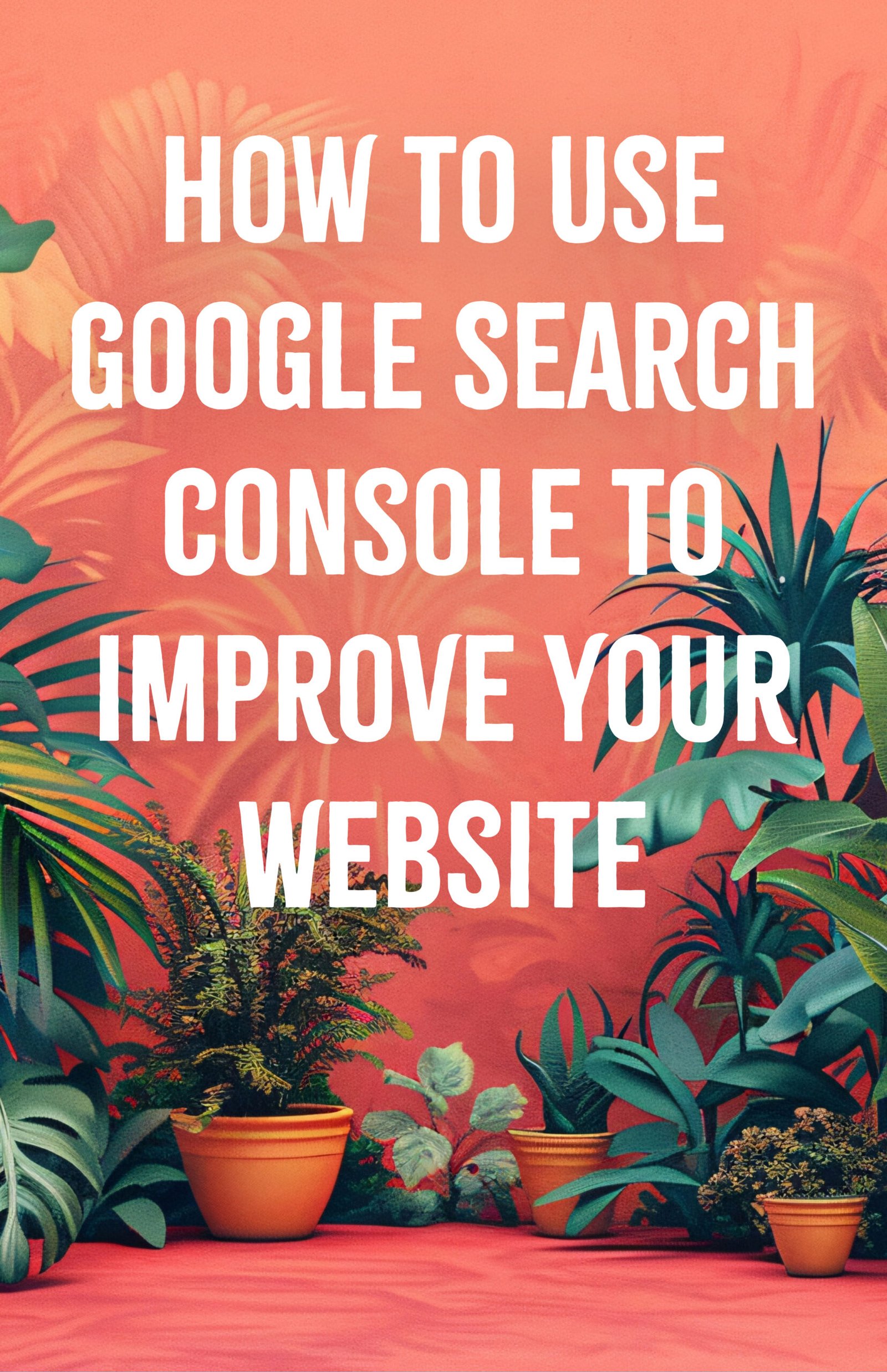
Google Search Console (GSC) is a powerful tool for any website owner looking to improve their site’s performance and visibility in search results. Whether you’re a beginner or have some experience, this guide will help you navigate and make the most of GSC with practical examples and solutions.
1) Setting Up Google Search Console
Before you can use GSC, you need to set it up for your website. Follow these steps:
- Sign in to Google Search Console
- : Use your Google account to sign in.
- Add Your Website: Click on the “Add Property” button and enter your website’s URL.
- Verify Ownership: Choose a verification method (HTML file upload, HTML tag, Google Analytics, etc.) and follow the instructions to verify that you own the website.
2) Understanding the Dashboard
Once your site is verified, you’ll have access to the GSC dashboard. Here’s what you’ll find:
- Performance: Provides data on how your site performs in Google Search, including clicks, impressions, click-through rates, and average position.
- Coverage: Shows the indexing status of your site’s pages and any errors Google encountered while crawling your site.
- URL Inspection: Allows you to inspect a specific URL on your site to see its index status and any issues.
- Sitemaps: Lets you submit your XML sitemap to help Google crawl your site more efficiently.
- Mobile Usability: Identifies mobile usability issues that could affect user experience on mobile devices.
- Links: Provides information about the internal and external links to your site.
3) Monitoring Site Performance
Use the Performance report to understand how your site is doing in search results:
- Clicks: The number of times users clicked on your site in search results.
- Impressions: The number of times your site appeared in search results.
- CTR (Click-Through Rate): The percentage of impressions that resulted in a click.
- Average Position: The average ranking of your site for specific queries.
Example: If you notice that a particular page has a high number of impressions but a low CTR, it may mean your meta description or title tag needs improvement to be more enticing.
Solution: Rewrite your meta description to better reflect the content of the page and include a call-to-action. For example, instead of “Learn more about our services,” you might say “Discover how our web design services can help you succeed.”
4) Fixing Coverage Issues
The Coverage report highlights any issues Google encountered while crawling your site:
- Errors: Pages that couldn’t be indexed due to errors.
- Valid with Warnings: Pages that are indexed but have issues that might need attention.
- Valid: Pages that are indexed correctly.
- Excluded: Pages that were intentionally or unintentionally excluded from indexing.
Example: You might find that some pages have errors like “Submitted URL has crawl issue.”
Solution: Click on the error to get more details. If the issue is a 404 error (page not found), you might need to set up a 301 redirect to a relevant page or fix the broken link.
5) Inspecting URLs
The URL Inspection tool provides detailed information about a specific page:
- Index Status: Check if the URL is indexed and see any crawl errors.
- Crawl Information: Understand how Googlebot sees the page.
- Enhancements: View any additional information like AMP status or mobile usability.
Example: If a page isn’t indexed, you might see an error like “URL is not on Google.”
Solution: Use the “Test Live URL” feature to see if the issue persists. If the page is working correctly, you can request indexing to prompt Google to crawl the page again.
6) Submitting Sitemaps
Submitting your XML Sitemap helps Google crawl your site more efficiently:
- Go to the Sitemaps section.
- Enter the URL of your sitemap (usually something like
yourdomain.com/sitemap.xml). - Click “Submit.”
Example: If you have added new pages to your site and want Google to index them quickly.
Solution: Regularly update your sitemap and resubmit it in GSC to ensure all new pages are indexed promptly.
7) Enhancing Mobile Usability
The Mobile Usability report helps identify issues affecting the mobile experience:
- Issues: Lists problems like clickable elements too close together, content wider than the screen, etc.
- Details: Provides examples of pages with these issues.
Example: If you see an issue like “Text too small to read.”
Solution: Adjust your site’s CSS to increase font sizes and ensure that text is legible on all devices.
8) Analyzing Links
The Links report gives insights into your site’s link profile:
- Internal Links: Pages on your site that link to each other.
- External Links: Other websites that link to your site.
- Top Linked Pages: Pages that receive the most internal and external links.
Example: If a crucial page on your site has few internal links, it might not be getting enough visibility.
Solution: Add more internal links to this page from other relevant pages on your site to boost its authority and visibility.
By regularly monitoring and using the insights from Google Search Console, you can keep your website in top shape and improve its performance in search results. Happy optimizing!





