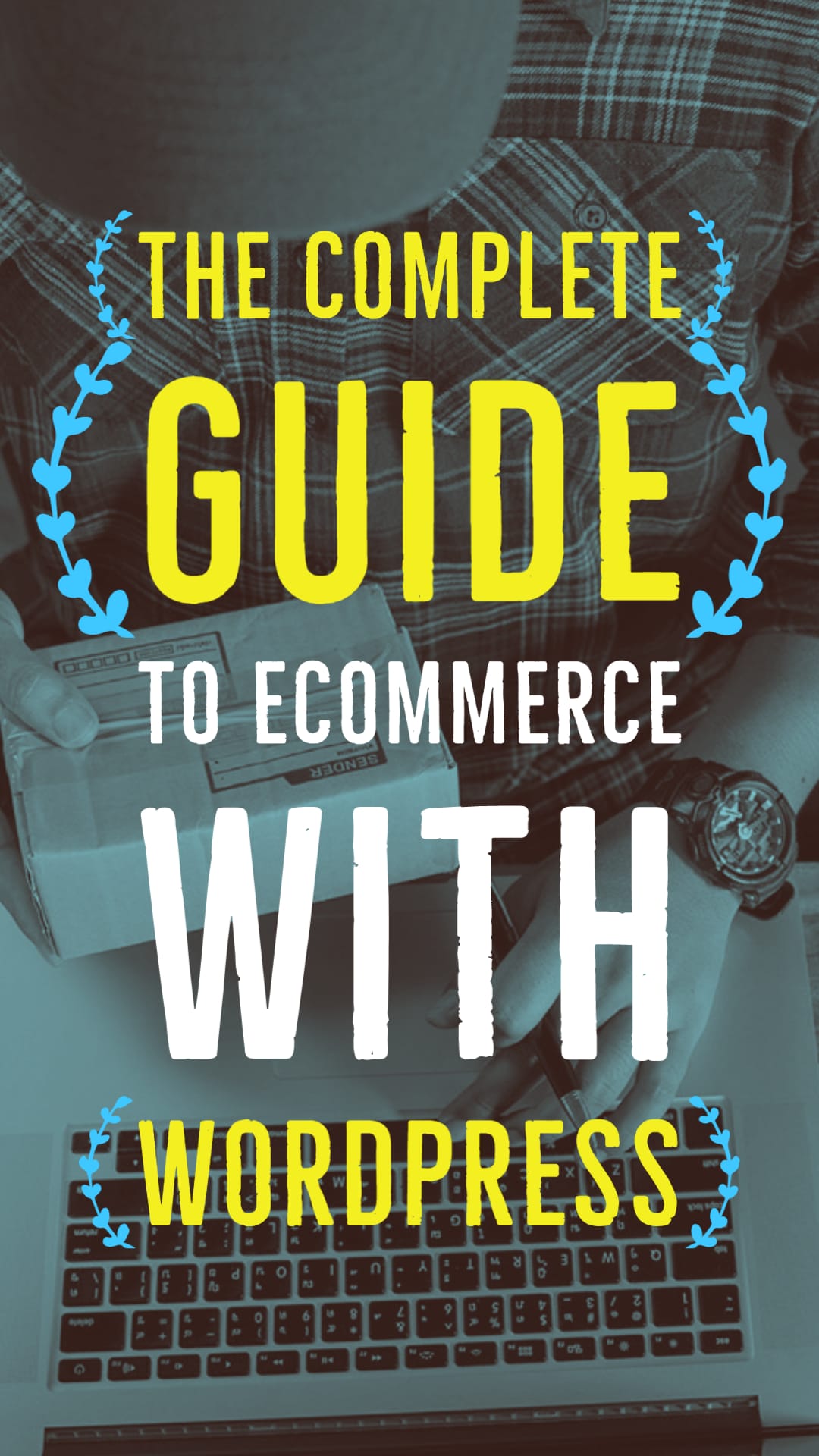
Do you want to start selling online but don’t know how? Are you using WordPress to run your website but need more eCommerce functionality? In this guide, we will show you how to set up eCommerce with WordPress. We will walk you through the process step-by-step, and show you some of the best plugins for eCommerce. By the end of this guide, you will be able to start selling products and services online with WordPress!
What is eCommerce?
eCommerce, or electronic commerce, refers to the buying and selling of goods and services online. eCommerce has obviously exploded over the past decade, with businesses of all sizes using it to reach new customers.
There are many different types of eCommerce websites, but the most common are business-to-consumer (B2C) and business-to-business (B2B). In a B2C eCommerce website, businesses sell products or services directly to consumers. In a B2B eCommerce website, businesses sell products or services to other businesses.
eCommerce website can be as simple as a single page with a Buy Now button, or it can be a complex multi-page website with hundreds of products. No matter what type of eCommerce website you need, WordPress can power it.
Why Use WordPress for eCommerce?
WordPress is a popular platform for eCommerce websites because it offers a lot of flexibility and can be easily customized. WordPress is also easy to use, even for beginners. There are many plugins and themes available for WordPress that allow you to add eCommerce functionality to your website.
There is one poplar eCommerce plugin for WordPress called WooCommerce. WooCommerce is a free plugin that allows you to turn your WordPress website into an online store. WooCommerce is used by millions of websites and offers a lot of features, including the ability to accept payments, manage inventory, track orders, and more.
In the following sections, we will show you how to set up eCommerce with WordPress using WooCommerce. We will walk you through the process step-by-step, and show you some of the best plugins for eCommerce. By the end of this guide, you will be able to start selling products and services online with WordPress!
Benefits of WooCommerce
Some of the benefits of using WooCommerce include:
Free to use: Out of the box, WooCommerce is free to use. There are no subscription fees or monthly charges. You can download the plugin from WordPress.org and get started right away.
Flexible: WooCommerce is a very flexible eCommerce platform. It can be used for a wide variety of websites, including small businesses, large businesses, and everything in between.
Customizable: WooCommerce is highly customizable. There are many themes and plugins available that allow you to change the look and feel of your website, and add new features.
Used by millions: WooCommerce is used by millions of websites around the world. This means that it is well-supported and always up-to-date with the latest WordPress releases.
Easy to use: WooCommerce is easy to use, even for beginners. The plugin has a user-friendly interface that makes it easy to add products, manage orders, and more.
Ability to accept payments: WooCommerce allows you to accept payments from a variety of payment providers, including PayPal, Stripe, and more.
Manage inventory: WooCommerce makes it easy to track inventory levels and stock levels. You can also set up automatic low stock alerts so you never run out of products.
Track orders: WooCommerce allows you to track orders and customers. You can also add custom order statuses so you can keep track of your workflow.
There are many other benefits of using WooCommerce, but these are some of the most notable. Overall, WooCommerce is a great option for anyone looking to start an eCommerce website with WordPress.
How to Set Up eCommerce with WordPress
Now that we’ve covered some of the benefits of using WooCommerce, let’s take a look at how to set it up. Setting up eCommerce with WordPress is easy, and can be done in just a few steps:
First, you’ll need to install the WooCommerce plugin. You can do this by going to the Plugins section of your WordPress dashboard and searching for “WooCommerce.” Once you’ve found the WooCommerce plugin, simply click “Install” and then “Activate.”
Once the WooCommerce plugin is activated, you’ll be taken to the WooCommerce setup wizard. This wizard will help you set up the basics of your eCommerce store, including payment methods, shipping, and taxes.
Once you’ve gone through the WooCommerce setup wizard, you’ll be able to start adding products to your eCommerce store. To do this, simply go to the Products section of your WordPress dashboard and click “Add New.”
From here, you’ll be able to add all of the necessary information for your product, including the name, description, price, and images. Once you’re done, simply click “Publish” and your product will be live on your eCommerce store.
That’s all there is to setting up eCommerce with WordPress, but let’s dive into some specific questions you may have about setting up and configuring your eCommerce store.
Payment methods:
One of the great things about WooCommerce is that it supports a wide range of payment methods. By default, WooCommerce includes support for PayPal and Stripe, but there are also a number of other plugins that you can use to add support for other payment methods, such as Amazon Payments, Apple Pay, and more.
To configure the payment methods for your eCommerce store, simply go to the WooCommerce > Settings section of your WordPress dashboard and click on the “Payments” tab. From here, you’ll be able to enable or disable the payment methods that you want to use.
Shipping:
Another great thing about WooCommerce is that it includes built-in support for shipping. This means that you can configure the shipping options for your eCommerce store right from within the WooCommerce settings.
To configure the shipping options for your eCommerce store, simply go to the WooCommerce > Settings section of your WordPress dashboard and click on the “Shipping” tab. From here, you’ll be able to add shipping zones, which are essentially the different geographical areas that you want to ship to.
Within each shipping zone, you’ll be able to add shipping methods, which are the different ways that you can ship products to your customers. By default, WooCommerce includes support for flat rate shipping and free shipping, but there are also a number of other plugins that you can use to add support for other shipping methods, such as express shipping, local delivery, and more.
Taxes:
If you’re selling products in the United States, then you’ll need to configure the taxes for your eCommerce store. This can be done from the WooCommerce > Settings section of your WordPress dashboard.
To configure the taxes for your eCommerce store, simply go to the WooCommerce > Settings section of your WordPress dashboard and click on the “Taxes” tab. From here, you’ll be able to enable or disable taxes, as well as configure the tax rates for your eCommerce store.
Checkout:
The checkout process is the final step in the eCommerce purchase process, and it’s important to make sure that it’s as smooth and seamless as possible.
To configure the checkout options for your eCommerce store, simply go to the WooCommerce > Settings section of your WordPress dashboard and click on the “Checkout” tab. From here, you’ll be able to enable or disable certain features, such as guest checkout, order notes, and more.
Testing Your eCommerce Store:
Before you start selling products on your eCommerce store, it’s important to test the checkout process to make sure that everything is working properly.
To do this, simply add a product to your cart and go through the checkout process. Once you’ve completed the checkout process, you’ll be able to view your order in the WooCommerce > Orders section of your WordPress dashboard.
Analytics and Reporting:
Once you’ve started selling products on your eCommerce store, it’s important to track your sales and customers so that you can make informed decisions about your business.
To do this, WooCommerce includes a built-in reporting system that allows you to view sales reports, customer reports, stock reports, and more. To access the reports for your eCommerce store, simply go to the WooCommerce > Reports section of your WordPress dashboard.
Reports you should pay attention to:
Sales report: This report shows you your total sales, average order value, number of orders, and other information.
Customer report: This report shows you information about your customers, such as their name, email address, location, and the products they’ve purchased.
Stock report: This report shows you the current stock levels for your products.
Pages You’ll Need to Create for Your eCommerce Store:
Homepage:
The homepage is the first page that your visitors will see when they come to your eCommerce store, so it’s important to make sure that it’s designed in a way that will encourage them to stay and browse your products.
One of the best ways to do this is to add a featured product or two on the homepage, as well as a featured collection. You can also add a banner to the top of the homepage that includes your eCommerce store’s name and logo, as well as a call-to-action (CTA) to encourage visitors to browse your products.
Shop page:
The shop page is where all of your products will be displayed, and it’s important to make sure that it’s easy for visitors to find what they’re looking for.
One way to do this is to add a search bar on the shop page, as well as filters so that visitors can narrow down the results. You should also consider adding a sorting options so that visitors can sort the products by popularity, price, name, etc.
Product page:
The product page is where visitors will go to learn more about a specific product that they’re interested in. It’s important to make sure that the product page is easy to navigate and includes all of the information that a visitor would need to know before making a purchase.
Some of the things you’ll want to include on the product page are the product name, price, description, images, and reviews. You should also consider adding a CTA to encourage visitors to add the product to their cart.
Cart page:
The cart page is where visitors will go to view the products they’ve added to their cart, and it’s important to make sure that it’s easy to use.
Some of the things you’ll want to include on the cart page are the product name, price, quantity, and a CTA to encourage visitors to checkout. You should also consider adding a coupon code field so that visitors can apply discounts to their purchase.
Checkout page:
The checkout page is where visitors will enter their payment information and complete their purchase. It’s important to make sure that the checkout process is smooth and easy to follow.
Some of the things you’ll want to include on the checkout page are the customer’s name, email address, shipping address, and credit card information.
Contact page:
The contact page is where visitors will go if they have any questions or concerns about your eCommerce store. It’s important to make sure that the contact page is easy to find and includes all of the necessary information, such as your eCommerce store’s name, address, phone number, and email address.
Account page:
The account page is where customers will go to view their order history, update their information, change their password, and more. It’s important to make sure that the account page is easy to find and use.
Some of the things you’ll want to include on the account page are the customer’s name, email address, shipping address, and credit card information.
Popular WooCommerce Plugins:
There are a number of popular plugins that you can use to add extra features to your eCommerce store. Here are some of the most popular plugins:
WooCommerce Subscriptions: This plugin allows you to sell products and services on a subscription basis. For example, you could sell access to a membership site, or sell products that are delivered on a monthly basis.
WooCommerce Memberships: This plugin allows you to create and manage memberships for your eCommerce store. For example, you could use this plugin to sell access to a VIP section of your website, or give members discounts on their purchases.
WooCommerce Bookings: This plugin allows you to sell bookable products and services, such as appointments, classes, and more.
WooCommerce PDF Invoices & Packing Slips: This plugin allows you to generate PDF invoices and packing slips for your orders. This is handy if you need to send invoices to your customers or if you want to include a packing slip with their order.
WooCommerce Product Add-ons: This plugin allows you to add extra options to your products, such as custom text fields, checkboxes, and more. This is handy if you need to add extra information to your products, or if you want to give your customers more options when they’re purchasing from your store.
Mistakes to Avoid When Setting Up Your eCommerce Store:
There are a few common mistakes that people make when they’re setting up their eCommerce stores. Here are some of the most common mistakes to avoid:
Not configuring the WooCommerce settings:
It’s important to take the time to configure all of the WooCommerce settings for your eCommerce store. By doing this, you’ll be able to ensure that your store is set up correctly and that all of the features are enabled or disabled as needed.
Not testing the checkout process:
Before you start selling products on your eCommerce store, it’s important to test the checkout process to make sure that everything is working properly. To do this, simply add a product to your cart and go through the checkout process. Once you’ve completed the checkout process, you’ll be able to view your order in the WooCommerce > Orders section of your WordPress dashboard.
Not setting up shipping:
If you’re going to be selling physical products on your eCommerce store, then you’ll need to set up shipping. WooCommerce makes it easy to configure shipping for your eCommerce store, and you can find more information about setting up shipping in the WooCommerce docs.
Not setting up taxes:
If you’re going to be selling products or services that are subject to tax, then you’ll need to configure the tax settings in WooCommerce. You can find more information about setting up taxes in the WooCommerce docs.
Not creating a privacy policy:
If you’re going to be collecting any personal data from your customers, then you’ll need to create a privacy policy for your eCommerce store. This privacy policy should include information about how you collect, use, and protect your customers’ data.
Not creating Terms & Conditions:
If you’re going to be selling products or services on your eCommerce store, then you’ll need to create Terms & Conditions for your store. These Terms & Conditions should include information about your refund policy, shipping policy, and more.
Final thoughts
Now that you know how to set up eCommerce with WordPress, it’s time to take the next step and start selling products and services online. If you need help getting started, our team at Graticle can assist you. We have over a decade of experience setting up and managing WordPress-based eCommerce stores, and we can help you get your business online quickly and easily. Contact us today to learn more about our services. Call or text (360) 450-3711.
—
eCommerce Store FAQs
What are some popular eCommerce platforms?
There are many different eCommerce platforms available today, but some of the most popular include Shopify, WooCommerce, and Magento.
What are the benefits of using WordPress for eCommerce?
Some of the benefits of using WordPress for eCommerce include its flexibility, scalability, and wide range of features. WordPress is also relatively easy to use and has a large community of developers and support available.
What are some of the drawbacks of using WordPress for eCommerce?
Some of the potential drawbacks of using WordPress for eCommerce include its learning curve, lack of certain features out-of-the-box, and self-hosted nature.





