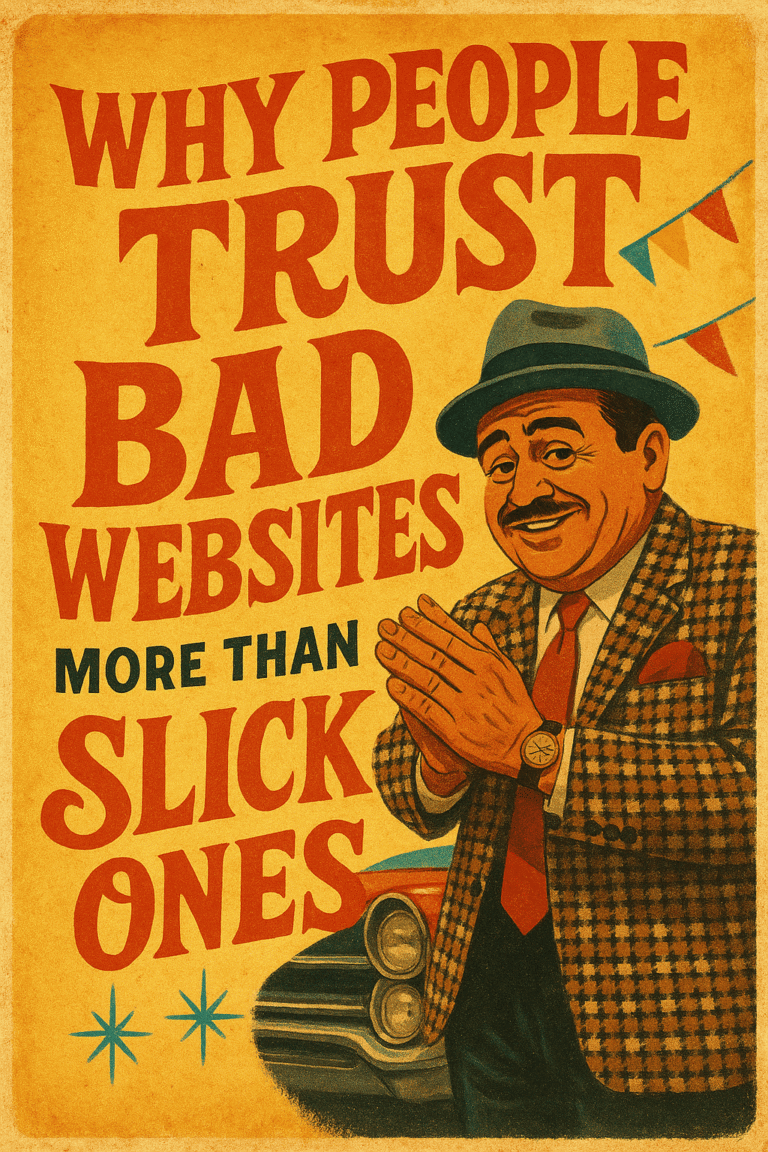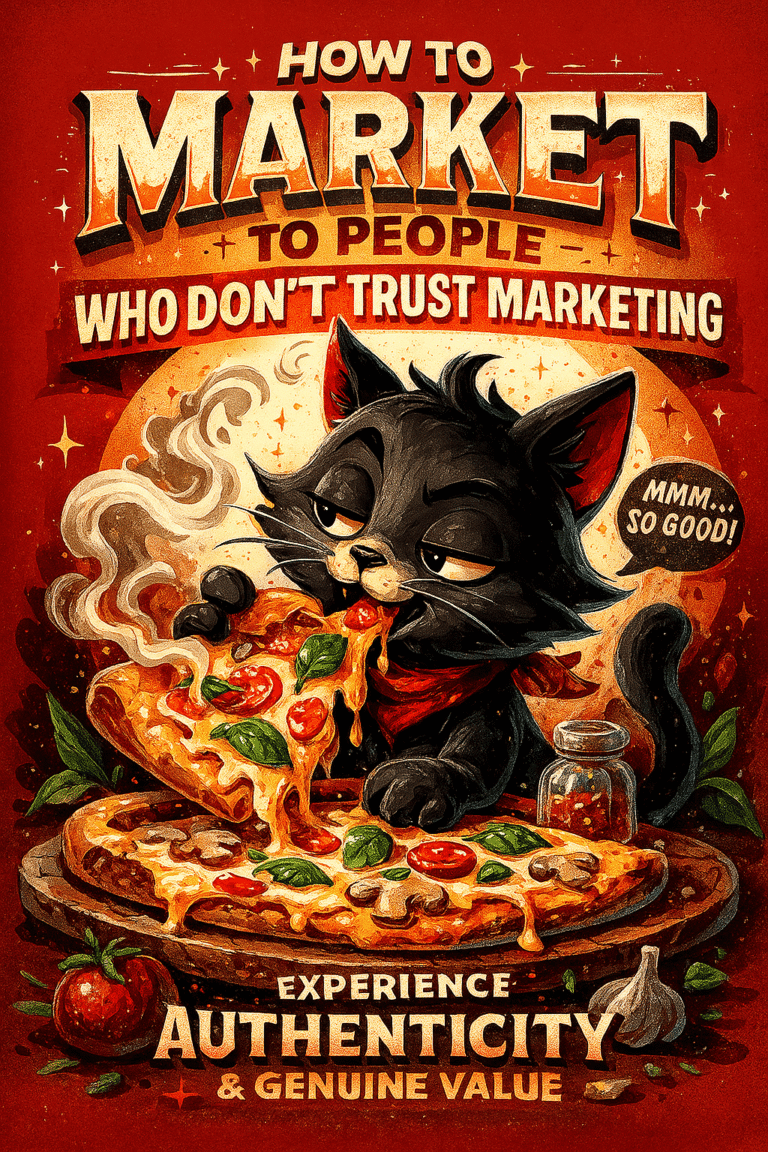Every website owner knows that speed is important, but did you know it can actually affect your conversion rate? Some studies have shown that a 1-second delay in load time leads to an 11% loss of conversions. That’s why we’re here with our top 21 WordPress tips for speeding up your WordPress website!
Let’s get started!
Tip #01: Optimize your images
Reduce the size of images. WordPress will resize any image you upload to it, but if you have a huge JPG or PNG file that’s taking up unnecessary disk space on your server and slowing down load time, resizing it in an external program like Photoshop before uploading is good practice.
Tip #02: Use a caching plugin
Caching will store all of your site’s pages in HTML form so they don’t have to be regenerated with every page request, which makes things go much faster. One of the most popular WordPress caching plugin is WP Super Cache.
Tip #03: Disable hotlinking to images on your site
Hotlinking takes the image that’s hosted on your server and displays it somewhere else, which will overload your bandwidth when you have a limited amount of visitors each month (as most bloggers do). Luckily there are plugins like Anti Hotlink that will prevent this from happening.
Tip #04: Optimize your database regularly (and back up first!)
This is something that most WordPress users don’t do, but it can save a lot of disk space on your server and make things go faster by optimizing the way data is stored in tables. The easiest plugin for doing this is WP-Optimize, which you can use after backing up your site first.
Tip #05: Disable pingbacks and trackbacks
Pingbacks are automated messages that get sent between blogs when somebody links to another blog post on the internet. They’re usually harmless but they do have a small impact so it’s best to disable them if you want speed.
Tip #06: Minimize the number of plugins you’re using
This one is a no-brainer – if you have too many plugins installed, they’ll all be fighting for CPU time and slowing your site down. Try to use only the essential plugins that you really need, and deactivate or delete any inactive ones.
Tip #07: Use a content delivery network (CDN)
Content Delivery Networks are a group of servers that host your website’s files in different locations, so when somebody visits it from New York they get the site from a server based in New York and if someone in London goes to the same URL they’ll get the page served up faster by one of the CDN’s UK-based servers.
Tip #08: Add expires headers to static files
This will tell the web browser not to request a file from the server if it has been cached locally, which will speed up load time. You can do this with the help of a plugin like WP Super Cache or WPRocket.
Tip #09: Enable gzip compression
This will compress your website’s files before they’re sent to the browser, which makes for a smaller payload and faster download. You can enable it in your WordPress site’s settings or with a plugin like GZIP Compression.
Tip #10: Use a quality web host
One of the best ways to speed up your WordPress website is to use a quality web host that’s optimized for WordPress. Our own Managed WordPress Hosting is perfect for this – it comes with pre-installed caching, GZIP compression and other performance-enhancing features so you can focus on writing content and not worrying about your website’s speed. URL they’ll get the page served up
Tip #11: Minify JS and CSS files
This will remove any unnecessary characters from your JavaScript and CSS files, which makes for a smaller file size and faster download. You can do this with the help of a plugin like WP Minify or Better WordPress Minify.
Tip #12: Keep WordPress and plugins updated
By maintaining your WordPress site and plugins you’ll be able to take advantage of new features, bug fixes and security patches. This also helps speed up your website, as most plugins are built to work with specific versions of WordPress.
Tip #13: Avoid hosting large files on your server
Hosting large files on your server (like videos) will slow it down and can cause errors. Instead, consider using a service like YouTube or Vimeo to host your video files – they’re optimized for this kind of thing so you won’t experience any problems.
Tip #14: Don’t load unnecessary widgets on pages where speed is crucial
This might sound counter-intuitive but only using certain widgets on certain pages can have a positive impact on your site’s speed. For example, you might not need the “Latest Tweets” widget on your home page, so remove it.
Tip #15: Reduce database queries
Each time WordPress needs to access the database, it makes a query. The more queries your site makes, the slower it will be. You can reduce this by using a plugin like WPDB Cache or WP-DBManager to cache your data and avoid making repeated requests.
Tip #16: Post Revisions
WordPress saves all your posts as revisions, which can add up over time and slow down your site. You can disable this by adding the following code to your wp-config.php file:
define(‘WP_POST_REVISIONS’, false);
Tip #17: Lazy load long pages and posts
When a page or post is long and has a lot of content, the browser will start to load it all at once. This can slow down your site, so you can lazy load it instead – this means loading only the first part of the page and then waiting for the user to scroll down before loading more. You can do this with a plugin like Lazy Load or WP jQuery.
Tip #18: Reduce redirects
Redirects are used whenever you move a page or post to another URL. They’re great but each one takes time, so if you have too many then this can slow down your site. You should aim for no more than three redirects per page – any more and it will start to affect performance.
Tip #19: Use the latest version of PHP
Make sure you’re running the latest version of PHP on your server – this is the scripting language WordPress is written in and newer versions usually have performance enhancements (not to mention security benefits).
Tip #20: Remove render-blocking JavaScript
We’ve already mentioned lazy loading posts, but the same principles can be applied to other content too. One example is blocking rendering of your page until everything has been downloaded – this is known as render-blocking JavaScript and it’s bad for performance. You might think you need certain scripts on every page of your site, but if they’re not critical then lazy loading them will help speed things up.
Tip #21: Hire a reputable WordPress company
If you don’t have the time or skills to speed up your WordPress website, then you can always hire a company who does. They’ll be able to implement all of the tips we’ve mentioned here (and more!) and get your website loading as quickly as possible
The success of your website is dependent on many factors, and speed is one that should not be overlooked. We know all too well how frustrating it can be to wait for a page to load because we’ve been there before! This doesn’t mean you need to compromise the design or features of your site; in fact, this blog post has shown you some ways you can make sure your WordPress website loads quickly while still maintaining an aesthetically pleasing look and feel. If any of these tips seem like they would help with the speed issue at hand, give us a call today so we can work together to get your WordPress website going as fast as possible!
Call (360) 450-3711 and we’ll help you out.