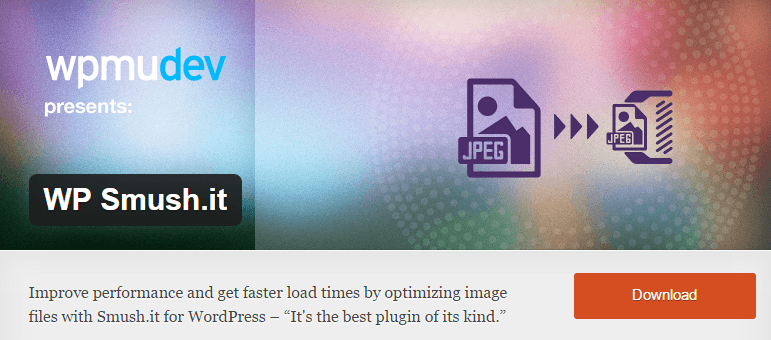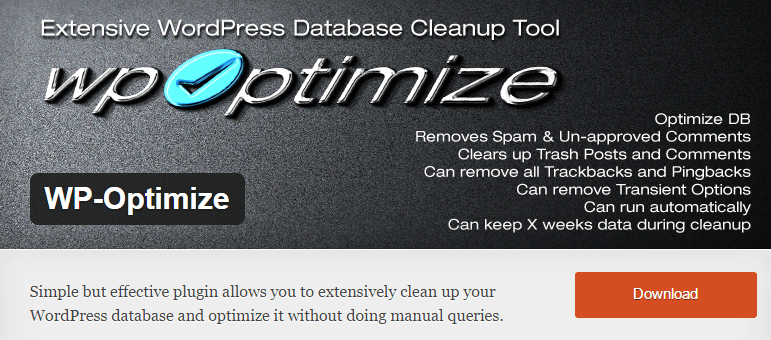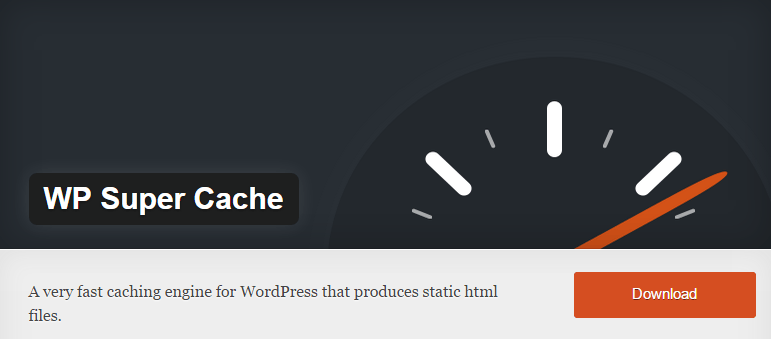In this article, I’d like to go over a few techniques to help you speed up WordPress website right now.
Testing Your Page Speed
While going through each of the steps below, be sure to create a simple experiment to test your results.
Before you do anything, go to Google’s PageSpeed Insights and analyze your website. You can also use Pingdom or WebPageTest.
Your mileage will differ, so be sure to test your website’s speed before and after you make any of the changes below.
Hosting
First and foremost, is hosting. Without a good host, you can follow each of the steps below to a T, and your website will still perform lousy.
Solution: We recommend our Cloud Hosting services.
Absolutely no shared hosting if you want your website to be quick and responsive.
Theme
After hosting, the second most important item is going to be your theme. If you have a theme that performs terribly, every speed improvement you make to your website won’t make a difference. Themes that you purchase as a one-size-fits-all approach are notorious for sssllllooowwww.
Solution: Purchase a theme that’s been ranked for it’s quickness (the author or reviews mention Google PageSpeed) or hire a company to develop a custom WordPress theme.
Compress Your Images
Visuals can make or break a website, the downside is that if you’re not compressing them (basically making them smaller), your site looks great, but isn’t performing as quickly as it could.
Solution: Use a WordPress plugin like WP Smush.it that does this automatically or compress your images manually at TinyPNG or TinyJPG.
Minify CSS / JS
Adding white-space and line-breaks are great for visually organizing your code, but it’s unnecessary for computers and adds weight to your website.
Solution: Use a plugin that does this automatically like Autoptimize.
Browser Caching / GZIP
Using a browser caching plugin will create static html files of your website, rather than processing your PHP scripts that WordPress runs on.
Using gzip on your website is the equivalent of placing multiple files into a .zip file to decrease the overall weight of those files. With gzip, it compresses everything on your website and delivers it to the end user in a small package.
Solution: Use a well reviewed plugin like WP Super Cache.
Database Housekeeping
This one is simple. Basically, you need to keep your database clean and optimized.
Solution: Use the WP-Optimize plugin for a one-click solution.
Pingbacks / Trackbacks
Pingbacks and Trackbacks can take a load on your server. If you don’t have a reason to use them, disable them.
Solution: Disable Pingbacks / Trackbacks by going to Settings → Discussion in Default Article Settings (in your WordPress Dashboard).
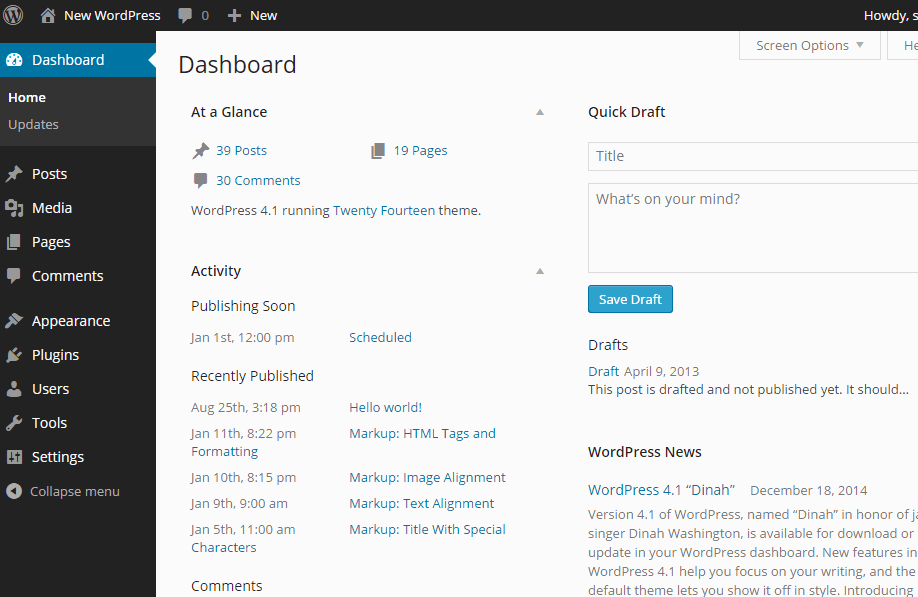
Remove Social Sharing Widgets
Social media sharing widgets like Facebook’s Like Box and Twitter’s Widgets are great for letting your users know what you’re up to, but they also take a hit on your website’s speed. If you don’t have a great reason you’re using either one, ditch them.
Solution: Try disabling / removing these widgets and see how it impacts your website speed.
Remove Inactive & Unnecessary Plugins
Every plugin you install on your website is going to have an effect on your website’s speed. It can be minor or it can be major.
Solution: View the plugins you have installed your website and remove all inactive plugins and consider removing plugins that you don’t really need. Compare your current plugins and search for alternative plugins that can perform better. Read the reviews of a plugin before you ever consider using it on your website.
Other Methods
Completed everything above?
Take a look into these bonus methods as well: