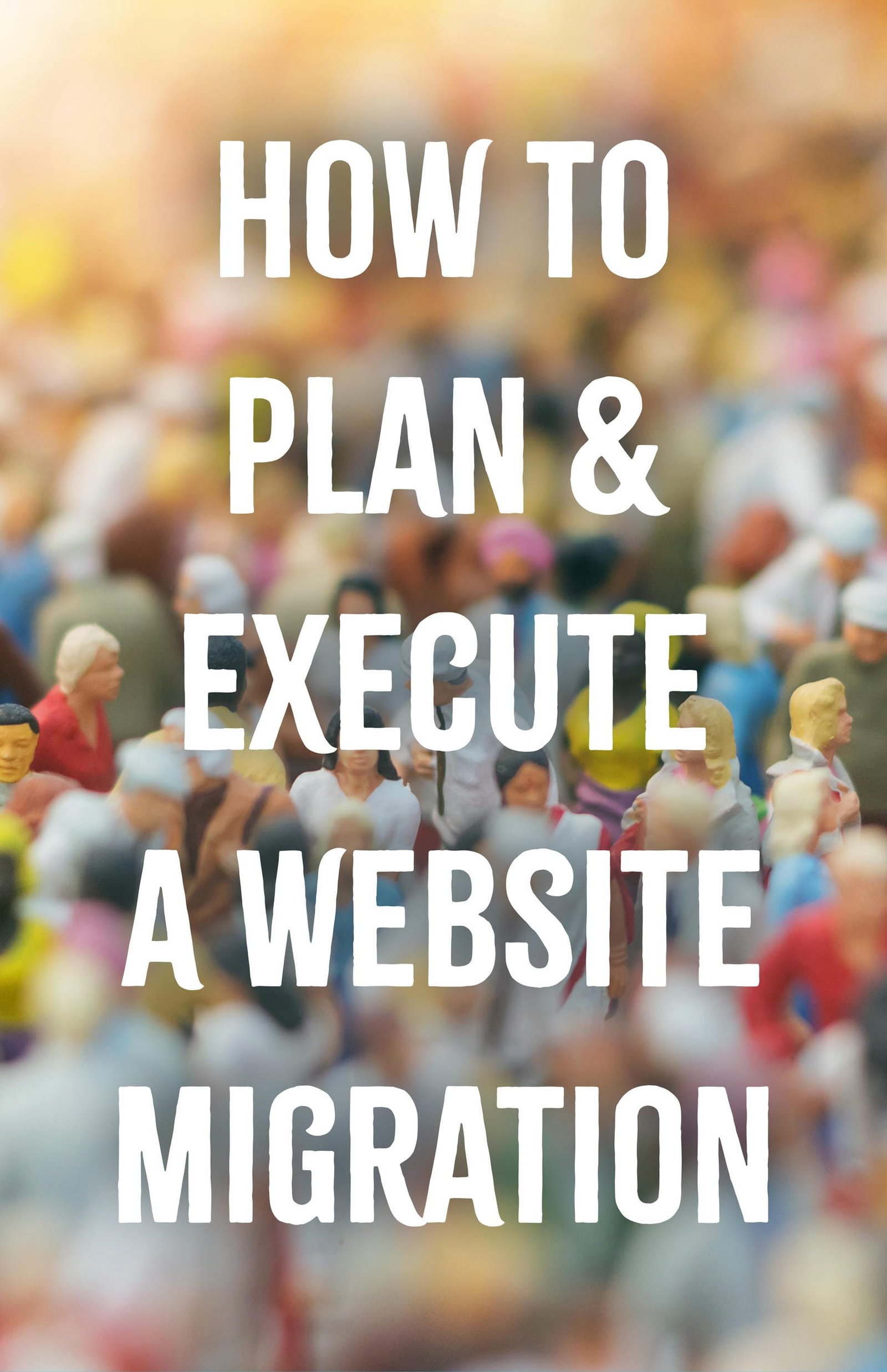
Migrating a website might seem overwhelming, but with careful preparation and implementation, it can be straightforward and successful. Whether you’re revamping your site, switching to a different hosting provider, or changing your website’s domain, this guide will take you through the key steps to guarantee a smooth website migration.
Understanding Website Migration
Website migration refers to the process of moving a website from one environment to another. This could involve changes to the website’s structure, design, hosting, platform, or domain. Common reasons for website migration include:
- Changing your hosting provider for better performance or cost savings.
- Switching from HTTP to HTTPS for improved security.
- Redesigning the website to enhance user experience.
- Moving from a static HTML site to a dynamic CMS like WordPress.
- Rebranding and changing the domain name.
Step 1: Planning Your Migration
1) Define Your Goals
Before starting the migration, clearly define your goals. What do you want to achieve with this migration? Common goals include improved website performance, better security, a modern design, or a new domain name.
2) Conduct a Website Audit
Perform a thorough audit of your existing website. Identify all the pages, content, media files, and plugins. Note any issues or areas for improvement. Tools like Screaming Frog, Google Analytics, and SEMrush can help with this audit.
3) Backup Your Website
Ensure you have a complete backup of your website, including all files, databases, and configurations. This will be your safety net in case anything goes wrong during the migration. For WordPress sites, plugins like UpdraftPlus or All-in-One WP Migration can simplify the backup process.
4) Create a Migration Plan
Outline the steps involved in the migration process, including timelines, tasks, and responsible team members. Having a detailed plan will help you stay organized and minimize downtime.
Step 2: Preparing for Migration
1) Choose the Right Hosting Provider
If you’re switching hosting providers, research and choose one that meets your website’s needs in terms of performance, reliability, and support. At Graticle, we offer cloud hosting which is both fast and secure.
2) Set Up the New Environment
Prepare the new hosting environment. This includes setting up the server, installing necessary software, and configuring DNS settings. For WordPress sites, this means installing WordPress on the new server.
3) Test the New Environment
Before migrating, test the new environment to ensure it meets your requirements. Check server configurations, security settings, and performance. Make sure all necessary plugins and themes are compatible with the new setup.
Step 3: Executing the Migration
1) Migrate the Files
Start by migrating your website files. This includes HTML files, CSS files, PHP files, JavaScript files, images, and other media. For WordPress sites, you can use plugins like Duplicator or All-in-One WP Migration to simplify this process.
2) Migrate the Database
Next, migrate your website’s database. Export the database from the old server and import it to the new server. For WordPress sites, this involves exporting the MySQL database and importing it into the new MySQL database.
3) Update Configuration Files
Update any configuration files with the new server details. For WordPress sites, update the wp-config.php file with the new database details, including the database name, username, and password.
4) Update DNS Settings
Update your DNS settings to point to the new server. This step is crucial as it ensures that visitors are directed to the new server instead of the old one. Be aware that DNS propagation can take up to 48 hours, so plan accordingly.
5) Test the New Site
Thoroughly test the new site to ensure everything is functioning correctly. Check all pages, links, forms, and functionalities. Tools like Google Search Console and Google Analytics can help you monitor the site’s performance.
Step 4: Post-Migration Tasks
1) Monitor the Site
After the migration, closely monitor the site for any issues. Check for broken links, missing images, or any other errors. Tools like Google Search Console can help you identify and fix any issues.
2) Update Internal Links
Ensure all internal links are updated to reflect the new URL structure. For WordPress sites, plugins like Update URLs can automate this process.
3) Submit a New Sitemap
Submit a new sitemap to search engines to help them index the new site structure. For WordPress sites, plugins like SEO Framework can generate and submit sitemaps for you.
4) Inform Your Users
Notify your users about the migration. Inform them of any expected downtime and encourage them to report any issues they encounter. Use your email list, social media channels, and website announcements to communicate this information.
Best Practices for WordPress Migration
If you’re migrating a WordPress site, there are specific best practices to follow:
1) Use a Staging Environment
Before migrating the live site, use a staging environment to test the migration. This allows you to identify and fix any issues without affecting the live site.
2) Disable Caching
Temporarily disable caching on both the old and new servers during the migration process. This ensures that you’re working with the most recent version of your site.
3) Check Permalinks
After migrating, check the permalink structure to ensure it matches the old site. This is crucial for maintaining SEO rankings and preventing broken links.
4) Update Media Files
Ensure all media files are correctly migrated and linked. For WordPress sites, check the media library and update any missing or broken media links.
5) Test Plugins and Themes
Test all plugins and themes on the new server to ensure compatibility. Some plugins and themes may require updates or reconfigurations to work correctly on the new environment.
Troubleshooting Common Migration Issues
1) Missing Files or Data
If you notice missing files or data after the migration, double-check your backups and re-upload the missing files. Ensure that the database was fully exported and imported.
2) Broken Links
Use tools like Broken Link Checker to identify and fix any broken links. Update internal and external links to reflect the new URL structure.
3) Performance Issues
If the site is slow or experiencing performance issues, check the server configurations and optimize your site. Consider using caching plugins, optimizing images, and using a Content Delivery Network (CDN) to improve performance.
4) SEO Impact
Monitor your site’s SEO performance after the migration. Use Google Search Console to track indexing status and address any crawl errors. Update your XML sitemap and submit it to search engines.
Wrapping Up Your Website Migration
Website migration may seem challenging, but with careful planning and execution, it can be a smooth and successful process. By following these steps and best practices, you can ensure a seamless transition and avoid common pitfalls. Remember to backup your site, test thoroughly, and monitor performance post-migration. If you’re using WordPress, leverage the tools and plugins available to simplify the process. With the right approach, your website migration can lead to improved performance, better security, and a refreshed online presence.
By following these guidelines, you’ll be well-equipped to plan and execute a website migration that meets your goals and provides a better experience for your users. If you need professional assistance with your website migration, Graticle Design is here to help. Contact us for support and services tailored to your needs.





